
How To Remove Sora Templates Attribution 100% Working Method: Sora templates are one of the best blogger templates you can get for a cheap price or for free. It comes highly optimized, build with HTML5, mobile responsive and intuitive interface. Each Sora template comes with two option, either to download it for free and use it with the attribution link or to purchase it for a very cheap price.
If you are low on budget and looking to use Sora template for your new blog without purchasing it and without having Sora attribution link in your blog, This tutorial will teach you how you can overcome this problem. Most people try to remove this attribution credit from the HTML view of their blog but found their blog being redirected to another page, This article will help you to remove the attribution link from all free Sora templates without redirecting to another page.
Note: Make sure to backup your templates in case something goes wrong, you can easily go to the backup.
Follow the technique below exactly to remove the Sora Template Attribution easily. Here, I am not going to show you to remove script or add any custom <style> code.
How To Remove Sora Templates Attribution 100% Working Method
- First head over to you Blogger Dashboard >> Theme >> Edit HTML as shown below

- Now press CTRL+F (find) “id=’mycontent‘” and note down the class tag, it should be in the form of class=’ty_footer_copyright‘ (as shown below)

- Now again, search for the class tag “ty_footer_copyright” and you will find the following code
.ty_footer_copyright{
text-align: left;
display: inline-block;
line-height: 30px;
}Copy the code and place it below the code. (Duplicate it), the add the following line just above “}” for the original code as show in picture
font-size: 0px !important;
then your code should look like this
.ty_footer_copyright {
text-align: left;
display: inline-block;
line-height: 30px;
font-size: 0px !important;
}Now, for the second code replace the class name from “.ty_footer_copyright” to “.ty_footer_copyright_my” then you above code (which has been duplicated) should look like this
.ty_footer_copyright_my{
text-align: left;
display: inline-block;
line-height: 30px;
} - Now, search for the same “ty_footer_copyright“, you should find something like this <
<div class=’ty_footer_copyright’>
Created By <a href=’http://soratemplates.com/’ id=’mycontent’ rel=’dofollow’ title=’Free Blogger Templates’>Sora Templates</a></div>Right below the above code ad the following code as shown in picture
<div class=’ty_footer_copyright_my‘>
Copyright © 2018 <a href=’YOUR-LINK‘ rel=’dofollow’ title=’YOUR TITLE‘>YOUR ATTRIBUTION</a></div> - Save the Template and Enjoy Blogging 🙂
People Also Searching for How To Upload Gifs on Instagram Posts


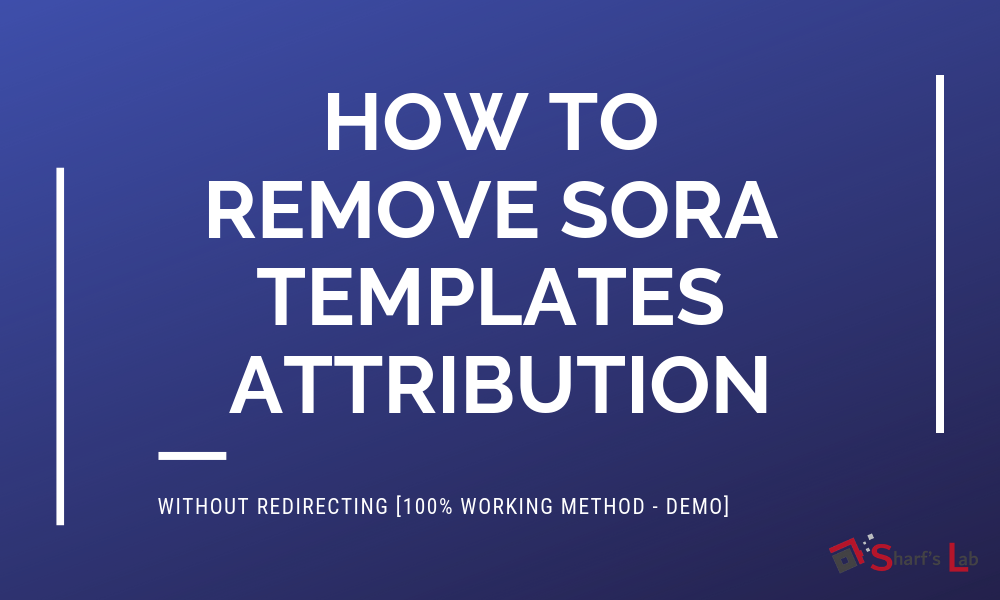
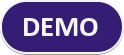



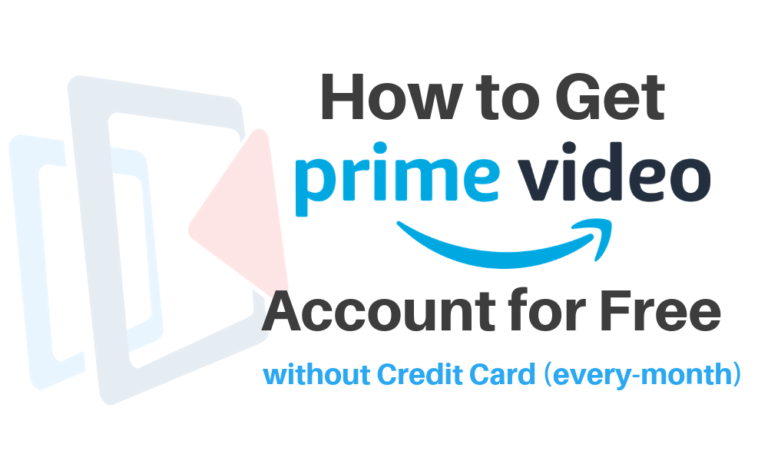
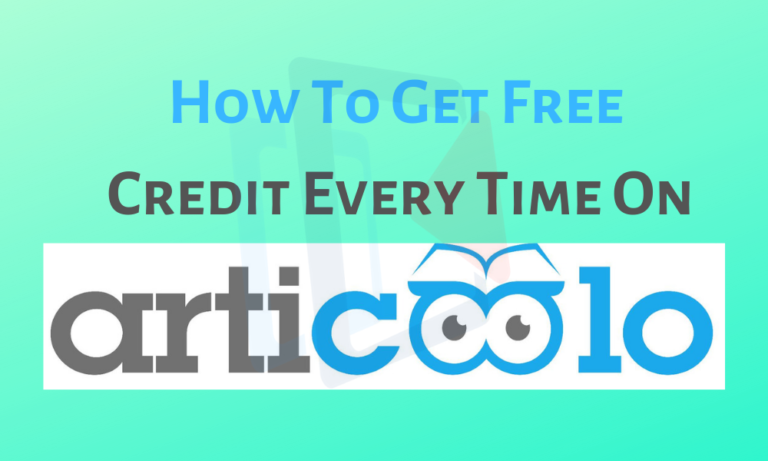
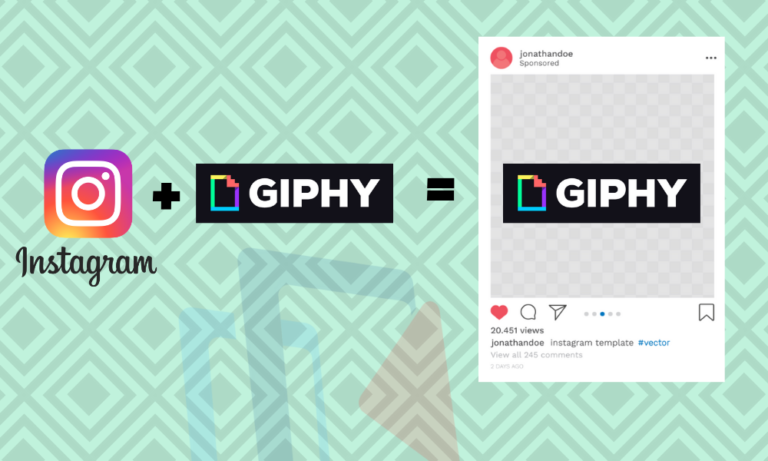

Hai sir, what is the disadvantage for free blogger template footer credits, please tell me
Hello, thanks for writing! Free Blogger Templates contains decrypted code ( 1000’s of lines ) which makes you blog coding clustered which is not good for ranking on Search Engines. Simple it contains unstructured data. Though you can use it for free and If you are serious about your blog then I recommend you to purchase a Premium Blog template or Migrate to WordPress. Footer Credits are meant to protect original work. Apart from this, there is nothing serious about Footer Credits of Free Blogger Template.
Bro i can’t get notification if anyone place the order
Dear, please elaborate on your issue so that I can help you out seamlessly.
i mean our ads revenue is sharing this template owner, please clear my doubt
Nevertheless, No one will take your revenue away from you unless Google Adsense 32% 🙂
Bro,How to remove ‘search this blog’ name from search bar in sora template. I have tried numerous ways but they are of no use. Please guide this problem
Hi Sai Kishore, thanks for reaching us out! Stay tuned dear, will post an article and a video very soon. I’ll be replying to the same comment as soon as I post!
I’m trying to help my friend edit his blog but I can’t find the class tag
If you can’t find the class tag then search for any alternative keyword which relates the footer credit like, mycontent, footer, id-footer. Else you can try the first method to reduce the text size to 0px in CSS.
hi it’s not working for e.g. whenever i try to open the website via private window then it redirects everytime
I did exactly as you mentioned
Please send me your blog URL, lemme check the script and the code whether you have done right or wrong.
Congratulations! Very good this post.
Thank you.
Sir, how to use a custom footer in sora template
Please follow the steps mentioned above. If you are facing any problem please email your Template source code to hello@sharfslab.com
Good Information, Thanks for sharing with us.
its not working please help me..
Please, brief me, what exactly you are trying to use, Method 1 or Method 2? And where you are facing difficulties.
nice trick and it’s working fine.
Happy Blogging 🙂
Thanks Buddy, It worked for me…
Happy Blogging 🙂
Sir, How to add costume Copyright pleade reply….
Dear, you have read the complete post? I have written in a step by step process to replace the footer with custom copyright message.
how to add custom footer credit
Custom footer credit not working help
Thanks for the great post. It helped me to protect my work in a good way. I read all the comments in this blog and learned something new 🙂
Please tell me about copyright issues if we change the footer credits.
Hi Devendra,
You won’t be having any copyright issues if you change the footer credits unless and until you remove their encrypted code (what we call as ‘Garbage Code’). My personal opinion is that you shouldn’t remove footer credits, atleast somebody have to give them credits for their hard work right? If you want to remove credit and want to give salute to their hard work then go ahead and purchase the theme.
i have changed footer credits but still when i move my mouse curser below my own footer credits there is hidden links i mean you can not see it these links are connected to sora templates.
check it
http://www.geniusmcqs.com
Hi, I can see that you are not using a template from SORA, you are using Templatesyard. If you need help in regards to your template please do let me know.
Hello brother can you show me how to remove footer credit from the cleanify template from templatify I will be thankful plz
Dear Siddharth Katariya, well I’ll be publishing an article soon on this. So, please stay tuned.
Please help it is not working for me is there any other way I can contact you like gmail
hello@mohammadsharfuddin.com send me your script lemme figure it out.
Thank you bro, its working
Happy Blogging 🙂
your script doesn’t work 100% sometimes it still switches to the soratemplate and sometimes it doesn’t. please update guys. thank you
Dear,
Script has been updated. Please try again, if you don’t get then something you are missing it out. Check the comments most of the readers are getting it. If you still face any problem then email us. We will help you out!
Brother what is mean by this kind of code in sora templete ,
var _iWmNpQ= “\x65\x76\x61\x6c\x28\x66\x75\x6e\x63\x74……………………..
can i remove this code? or keep as it is.
Hi, this is encrypted code. This code contains the actual redirection section if your try to remove the footer credits. In some cases/themes you can remove this code without any issue and for most of the cases if you remove this encrypted code your blog URL will be redirected to the original authors website. So, to bypass this issue this article will help you out. For any clarifications do not hesitate to comment or contact.
thanks its working 100%
Thanks a lot, it worked perfectly
Happy Blogging 🙂
sora footer credit links are removed,but my attribution(i.e.trueved) is not showing in footer.beacause of this error?
Error parsing XML, line 5193, column 12: Open quote is expected for attribute “class” associated with an element type “div”.
please help!
site-trueved.com
I have edited your template and added custom footer, please check your email. thanks
sir,whenever i try to open any post in my website then it redirects everytime to sora template
I did exactly as you mentioned.
please help!
site-trueved.com
Dear Vedant,
I hope your problem has solved. Please check Email. Thanks
Bro,How to remove ‘search this blog’ name from search bar in sora template. I have tried numerous ways but they are of no use. Please guide this problem
Dear Sai Kishore, as promised earlier in the comment, please find Blog Post to remove “Search this blog” from sore template: Click Here in case you didn’t get with this post you can check this video also Click Here
please help me, bro, I try this soo many time but I didn’t find any good result check my blog please if you have time
https://knowhubs.blogspot.com/
Bro, please Send me your blogger template xml file to hello@sharfslab.com I’ll remove the footer will revert back the mail…
yes dear check your mail please thanks a pile
please, sir, check your mail I just upload new sore theme soo please sir edit that in new sore theme and send me I will very very thank full to you I know the further process then.
Dear Hanif,
Please check your email. I have sent you your template with custom footer.
Sora Footer removed with no redirection.
Thanks
please help me, bro, I try this soo many time but I didn’t find any good result check my blog please if you have time
https://knowhubs.blogspot.com/
Hi bro, Can I send my template so you help me remove it? having difficulty with it. Thanks. Love from Nigeria
Please send it to hello@sharfslab.com
Hello! Nice article. Please my issue is that I want to change the color scheme and at least the position of some items. It’s too similar to others.
Search for the color and just replace in your CSS style sheet!
Thank you Sir. But please, I also noticed a lot of encrypted scripts in the template. Deleting them will / may break the whole site and settings. Any idea? Or isn’t the paid version a better option that will save us a lot of headaches?
Hey Manu,
Removing the encrypted script may leads to dis-functioning some of the features or it may break the whole site as said! If you are really concern about this then I recommend you to purchase the Premium version,
I’m trying to help my friend edit his blog but I can’t find the class tag
Dear, please send your template hello@sharfslab.com
Can I send you a template?, as I can’t find the code as you instructed in your article.
I would be thankful.
Hey Bhavik, send me your template hello@sharfslab.com
Sir, does removing footer improves the loading speed of the site?
If so please tell how to remove it completely from the html.
Hi Sir,
I have installed a template name SORASHOP. The name sorashop appear on the top above the main menu I want to remove or replace it my own name. How to do it. Please reply
I suggest you use the inspect element option and then search for the appropriate code and then edit it in HTML.
Steps to use:
01. Visit your blog URL
02. Right on the part where you want to modify/remove the element.
03. Select the inspect element.
04. Find the class/id/any text which is unique or associated with the element.
05. Go to blogger >> Select Edit template as HTML and then search the above-copied class/id/text in the workspace.
06. Modify/Remove the element and then click SAVE.
This is really helpful. Thanks for sharing.
Thanks a Zillion!
It is Working in 2021. Grettings from Brazil!
Hello, I downloaded the Sora template and realized posts are duplicated, How do I please rectify this so posts are not duplicated?
sir how can i change author image of sora template
Kindly, replace the default link of author image in HTML code.