
Change Wamp Orange icon to Green: If you want to use WAMP on Windows to install and test various content management system such as WordPress, Drupal, Joomla, etc. but you find that the WAMP Server icon in the system tray is always orange or red, this article will help you fix that issue. Although there is no specific solution to this problem, you can try out these suggestions.
Table of Contents
How To Change WAMP Orange Icon to Green in 1 Minute
1. Visual C++ Redistributable for Visual Studio 2012 Update 4
This is probably an essential part of WAMP server. Without this, you cannot start the WAMP server, and it will always show an orange icon in the system tray. If you do not have this on your computer, you have to download Visual C++ Redistributable for Visual Studio 2012 Update 4 from the Microsoft website (Download Now). After installing, you need to restart your PC to get the change.
2. Restart All the Services
Sometimes WAMP server shows problems due to some internal error. If so, you won’t be able to solve the problem. The only solution to this is restarting all the Services. For that, click on the WAMP server icon >> Select Restart All Services.

3. Install & Start Apache Service
Most of the people get this ‘always orange icon’ issue because of this specific thing. Although the developers have tried to fix this issue, some people still face this issue, even with the latest version of WAMP server. During the starting of the WAMP server, the Apache service should be started as well. In case, it doesn’t start; WAMP server won’t perform as it should be.
To fix this issue, navigate to the WAMP server icon in the system tray >> Apache >> Service administration ‘wampapache64’ >> Install Service. As shown in the below picture.
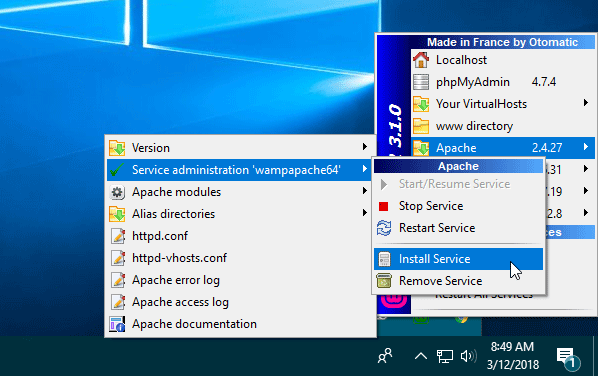
It will open the Command Prompt on your screen. After closing the Command Prompt, go to the same path and click on Start/Resume Service.
The WAMP server icon should turn to green right away.
In case you can have all these but still, the icon is displaying orange color, you need to click on the Restart Service button.
If all these suggestions fail to solve your problem, you can check the error log to find out the exact issue.
Hope these suggestions are helpful for you.



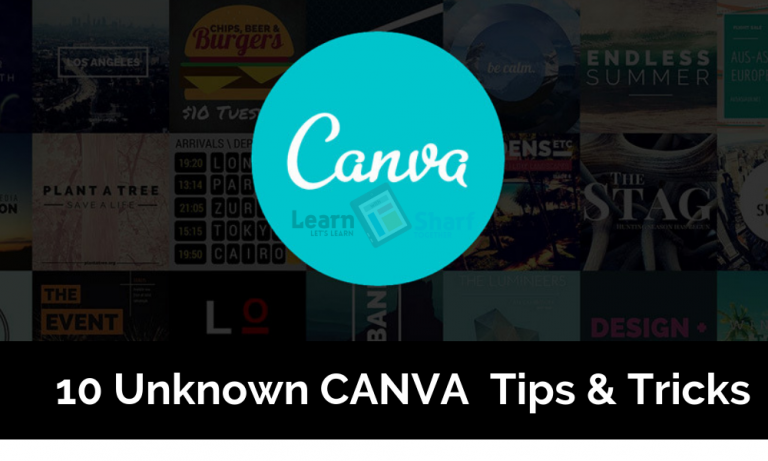
Leave a Comment